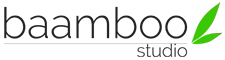STEP 1: DOWNLOAD YOUR LICENSE CODE
STEP 2: UPLOAD THE LICENSE KEY TO WEEBLY EDITOR
Within the Weebly Editor, click on THEME tab, then click on Edit HTML/CSS.

Hover over ASSETS on the left side then click on + icon, then choose Upload File(s)…

Choose and upload the License Key file you have downloaded.
Click on SAVE button at the right top. You are all done!
***Note
1) If you make any of the following mistakes, the License Code will not work.
Email: You enter wrong email.
Please use the email you entered on Personal Info box.
Some people use PayPal email and their PayPal email is different from the one they entered on Personal Info box.

Purchase Code: You enter (or copy/paste) wrong Purchase Code.
Please make sure you enter (or copy/paste) the right Purchase Code.
Number of Domains: You try to get License Code for two or more domains but you have purchased only one license.
Please make sure to get License Code for one domain for each of your purchase.
You cannot get License Code for two or more domains if you just purchase one time.
2) If you buy two or more licenses of a template and you want to use that template for two or more domains in the same Weebly account, you must rename the template file before uploading to the 2nd, 3rd, etc. site.
3) All License Key files are named as key.lic.
If that file name is already in your computer then the new License Key file you purchase will be automatically renamed to key(1).lic, which is not valid to be uploaded.
Please make sure to upload the right key.lic file.
4) If you want to switch to another domain (but keep using the template you have purchased), please follow the instruction in the Template License part of this documentation, or Submit a Ticket